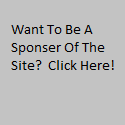Having installed SQL Server 2012 and Sharepoint, I’m now ready to install TFS itself. And let me tell you, compared to the early days of installing TFS 2005, the installation process is really nice!
Select the installation location, and accept the licensing terms.

It starts copying some files down.

Installs KB2828152 and requires me to reboot.

After the reboot it picks back up where it left off.

Once the reboot is finished, the Team Foundation Server Configuration Center opens. My installation is a Standard Single Server installation, I select that, and then click the Start Wizard button.

Click Next.

Enter my TFS Service Account information

Review my information

I passed all the readiness checks. So onto the Configuration.

The configuration runs….

And was apparently successful!

Everything looks good, so I can close the configuration wizard.

I’ve got nothing else to configure, so I can close the configuration center.

Everything looks good in the TFS Administrator Console.

Next, I installed Visual Studio 2013 Ultimate Preview

Check out the cool new look in Team Explorer!