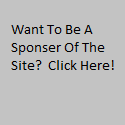With Visual Studio 2013 Preview and TFS 2013 Preview installed, the next step is to connect the two. In Team Explorer, you can click the Home menu option, and select Projects | Connect to Team Projects, or you can click the Plug icon on the toolbar.
This switches Team Explorer to the Connect page. Click the Select Team Projects link.

This opens the Connect to Team Foundation Server dialog, that most of us are familiar with. This is a fresh installation, so click the Servers button to add a new server.
Here I can add my new TFS 2013 Server. Then click the Close button.

I can then select my server in the drop down box, and the project collection I want to connect to. By default, there are no projects in the project collection. Click the Connect button to finish the connection.

And now, in Team Explorer, it shows me connected to my TFS server, to the default project collection.