The Visual Studio 2013 Preview and TFS 2013 Preview released today.  This is kind of a big deal, as Microsoft has started to move toward quarterly updates and yearly releases. And there are a ton of new features in both! For more information on the specific features, see blogs by Brian Harry or Soma.
This is kind of a big deal, as Microsoft has started to move toward quarterly updates and yearly releases. And there are a ton of new features in both! For more information on the specific features, see blogs by Brian Harry or Soma.
In this blog post, I wanted to walk you through the installation of the Visual Studio 2013 Preview. First, you need to download it, which you can do by clicking on the banner in this blog post.
I’m installing this on my Surface Pro, which also happens to be running the Windows 8.1 Preview as well. When you start the installation, you have this initial window.

Notice how it is set to automatically collect usage information, which makes sense, because this is a preview. Click Next.

By default, the Windows Phone 8.0 SDK tools are NOT selected, and the installation size is 9.88 GB. I decided to go ahead and install the phone sdk, which jumped the install to 13.65 GB. Click the Install button.

The install itself took about 15 minutes. As part of the install, it turned on Hyper-V in Windows 8, and added me to the Hyper-V admin group. I also had to restart the computer at least once.
With the installation complete, it started Visual Studio 2013.

Whoa, this is new. It is prompting me to sign into Visual Studio. Clicking the Learn More link takes you to a site on Channel 9: http://channel9.msdn.com/posts/Sign-in-to-Visual-Studio-2013. Signing into Visual Studio personalizes your experience, syncs your settings between machines, and connects you to online developer services. This allows Visual Studio settings like themes and key bindings to sync across devices. When you sign in to another copy of Visual Studio, these settings will sync automatically. This is actually kinda cool, so I decided to sign in.

You have to have a Microsoft account, obviously.

It then prompted me to confirm some information.

And now what I think is the coolest thing! In addition to letting me set by development environment settings, which was something we could always do, we can now set the color theme as well! It defaults to the Blue theme, but you also have the option of Dark and Light themes as well. I’ve always been a fan of a dark theme, and I always have to search for one whenever I install Visual Studio, so having that option out of the box is a nice little touch. Finally, I can click the Start Visual Studio button to open the IDE.

But of course we aren’t there yet! It does need to do some “initial preparing”. But once it is done….

Here is the Visual Studio 2013 IDE, in all its Dark glory!







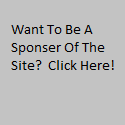
Why do you for the dark theme, is this a reflection of your dark soul?
Feel the power of the dark side!